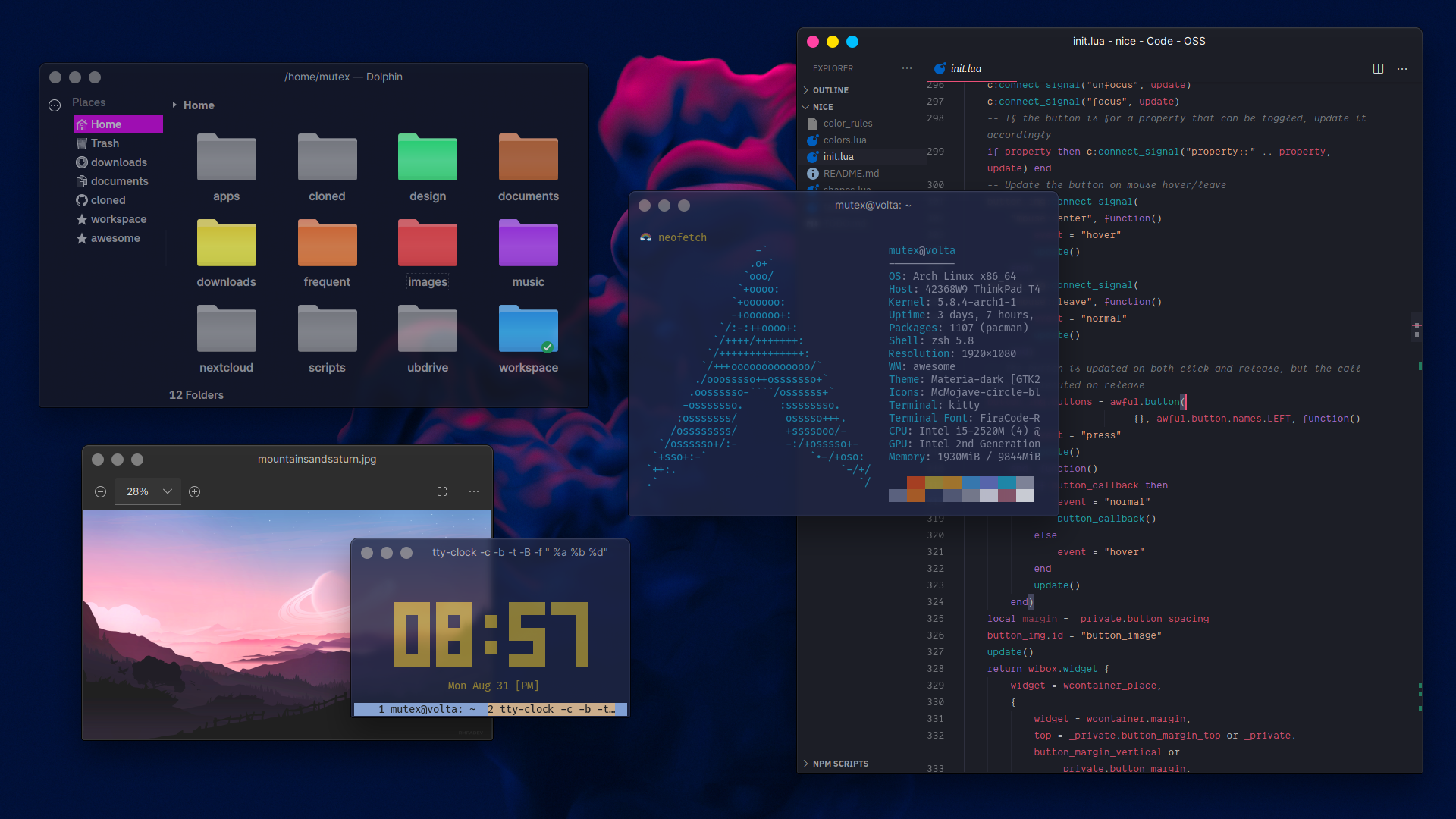|
|
||
|---|---|---|
| LICENSE.md | ||
| README.md | ||
| color_rules | ||
| colors.lua | ||
| demo.m4v | ||
| init.lua | ||
| preview.png | ||
| shapes.lua | ||
| table.lua | ||
README.md
👍nice
nice is an easy to use, highly configurable extension for Awesome WM that adds beautiful window decorations (and extra functionality!) to clients. It...
- ...adds a subtle 3D look, and soft, rounded anti-aliased, corners to windows
- ...picks the window decoration color based on the client content for a seamless look , and adjusts the window title text color accordingly
- ...auto-generates titlebar buttons (and their states) for you based on the colors your pick or you can let it pick the colors for you!
- ...allows you to customize which titlebar buttons to include, their order, and their layout
- ...adds the ability to maximize/unmaximize floating windows by double clicking the titlebar, and of course, moving them by clicking and holding
- ...adds the ability to "roll up" and "roll down" the client window like a window shade! Scroll up over the titlebar to instantly hide the window contents but keep the title bar right where it is. And then either scroll down or click the titlebar to make the window contents visible again!
Getting Started
Prerequisites
-
You need to be using Awesome WM as your window manager, and should already have a working basic configuration file. I have developed and tested nice only on awesome v4.3 git version
-
I highly suggest using a compositor such as picom. My recommended shadow settings are given below
shadow = true; shadow-radius = 40; shadow-opacity = .55; shadow-offset-x = -40; shadow-offset-y = -20; shadow-exclude = [ "_NET_WM_WINDOW_TYPE:a = '_NET_WM_WINDOW_TYPE_NOTIFICATION'", "_NET_WM_STATE@:32a *= '_NET_WM_STATE_HIDDEN'", "_GTK_FRAME_EXTENTS@:c" ]; -
For GTK apps, I suggest adding the following line to ~/.config/gtk-3.0/settings.ini under the [Settings] section
gtk-decoration-layout=menu:
Installation
The easiest and quickest way to get started is by cloning this repository to your awesome configuration directory
$ cd ~/.config/awesome
$ git clone https://github.com/mut-ex/awesome-wm-nice.git nice
Usage
To use nice, you first need to load the module. You can do so by placing the following line right after beautiful.init(...)
local nice = require("nice")
nice()
If you are fine using the default configuration, you are all done! However if you like, you can override the defaults you wish to change by passing your own configuration. There are a lot of parameters you can change! The commented out lines in the code block before represent the default values
local nice = require("nice")
nice = {
-- * == Titlebar specific == *
-- titlebar_color = "#1E1E24"
-- titlebar_height = 38
-- titlebar_radius = 9
-- titlebar_margin_left = 0
-- titlebar_margin_right = 0
-- titlebar_font = "Sans 10"
-- titlebar_items = {
-- left = {"close", "minimize", "maximize"},
-- middle = {"title"},
-- right = {"sticky", "ontop", "floating"},
-- }
-- context_menu_theme = {
-- bg_normal = "#5e6472",
-- fg_normal = "#fefefa",
-- bg_focus = "#aed9e0",
-- fg_focus = "#242424",
-- border_color = "#00000000",
-- border_width = 0,
-- height = 35,
-- width = 250,
-- font = "Sans 10",
-- }
-- window_shade_enabled = false
-- * == Button specific == *
-- button_margin_horizontal = 5
-- button_margin_top = 2
-- button_size = 16
-- close_color = "#ee4266"
-- minimize_color = "#ffb400"
-- maximize_color = "#4CBB17"
-- floating_color = "#f6a2ed"
-- ontop_color = "#f6a2ed"
-- sticky_color = "#f6a2ed"
-- tooltips_enabled = true
-- tooltip_messages = {
-- close = "close",
-- minimize = "minimize",
-- floating_active = "enable tiling mode",
-- floating_inactive = "enable floating mode",
-- maximize_active = "unmaximize",
-- maximize_inactive = "maximize",
-- ontop_active = "don't keep above other windows",
-- ontop_inactive = "keep above other windows",
-- sticky_active = "disable sticky mode",
-- sticky_inactive = "enable sticky mode",
-- }
}