|
|
||
|---|---|---|
| .. | ||
| icon | ||
| screenshot | ||
| README.md | ||
| jira.lua | ||
README.md
Jira widget
The widget shows the number of tickets assigned to the user (or any other result of a JQL query, see customization section) and when clicked shows them in the list, grouped by the ticket status. Left-click on the item opens the issue in the default browser:
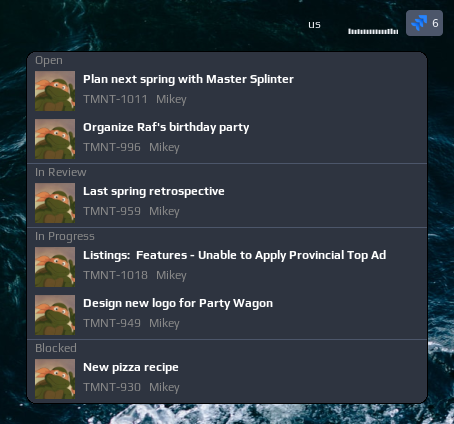
How it works
Widget uses cURL to query Jira's REST API. In order to be authenticated, widget uses a netrc feature of the cURL, which is basically to store basic auth credentials in a .netrc file in home folder.
If you are on Atlassian Cloud, then instead of providing a password in netrc file you can set an API token which is a safer option, as you can revoke/change the token at any time.
Customization
It is possible to customize widget by providing a table with all or some of the following config parameters:
| Name | Default | Description |
|---|---|---|
host |
Required | e.g. http://jira.tmnt.com |
query |
jql=assignee=currentuser() AND resolution=Unresolved |
JQL query |
icon |
~/.config/awesome/awesome-wm-widgets/jira-widget/jira-mark-gradient-blue.svg |
Path to the icon |
timeout |
600 | How often in seconds the widget refreshes |
Installation
Create a .netrc file in your home directory with following content:
machine turtlejira.com
login mikey@tmnt.com
password cowabunga
Then change file's permissions to 600 (so only you can read/write it):
chmod 600 ~/.netrc
And test if it works by calling the API (-n option is to use the .netrc file for authentication):
curl -n 'https://turtleninja.com/rest/api/2/search?jql=assignee=currentuser()+AND+resolution=Unresolved'
Clone/download repo and use the widget in rc.lua:
local jira_widget = require("awesome-wm-widgets.jira-widget.jira")
...
s.mytasklist, -- Middle widget
{ -- Right widgets
layout = wibox.layout.fixed.horizontal,
...
-- default
jira_widget({host = 'http://jira.tmnt.com'}),
...