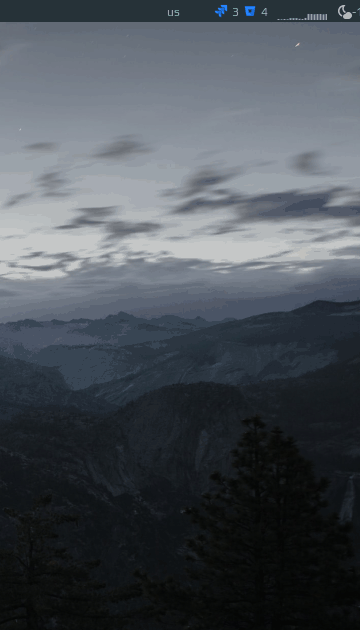|
|
||
|---|---|---|
| .. | ||
| README.md | ||
| cpu-png | ||
| cpu-widget.lua | ||
| cpu.gif | ||
| custom.png | ||
| window-close-symbolic.svg | ||
README.md
CPU widget
This widget shows the average CPU load among all cores of the machine:
How it works
To measure the load I took Paul Colby's bash script and rewrote it in Lua, which was quite simple. So awesome simply reads the first line of /proc/stat:
$ cat /proc/stat | grep '^cpu '
cpu 197294 718 50102 2002182 3844 0 2724 0 0 0
and calculates the percentage.
Customization
It is possible to customize widget by providing a table with all or some of the following config parameters:
| Name | Default | Description |
|---|---|---|
width |
50 | Width of the widget |
step_width |
2 | Width of the step |
step_spacing |
1 | Space size between steps |
color |
beautiful.fg_normal |
Color of the graph |
enable_kill_button |
false |
Show button which kills the process |
process_info_max_length |
-1 |
Truncate the process information. Some processes may have a very long list of parameters which won't fit in the screen, this options allows to truncate it to the given length. |
timeout |
1 | How often in seconds the widget refreshes |
Example
cpu_widget({
width = 70,
step_width = 2,
step_spacing = 0,
color = '#434c5e'
})
The config above results in the following widget:
Installation
Clone/download repo and use widget in rc.lua:
local cpu_widget = require("awesome-wm-widgets.cpu-widget.cpu-widget")
...
s.mytasklist, -- Middle widget
{ -- Right widgets
layout = wibox.layout.fixed.horizontal,
...
-- default
cpu_widget(),
-- or custom
cpu_widget({
width = 70,
step_width = 2,
step_spacing = 0,
color = '#434c5e'
})
...