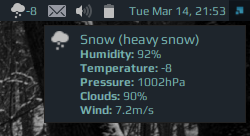|
|
||
|---|---|---|
| .. | ||
| README.md | ||
| weather-widget.png | ||
| weather.lua | ||
README.md
Weather widget
Note that widget uses the Arc icon theme, so it should be installed first under /usr/share/icons/Arc/ folder.
Installation
-
Install lua socket - to make HTTP calls to get the weather information.
$ sudo apt-get install lua-socket -
Download json parser for lua from github.com/rxi/json.lua and place it under ~/.config/awesome/ (don't forget to star a repo ):
wget -P ~/.config/awesome/ https://raw.githubusercontent.com/rxi/json.lua/master/json.lua -
Clone this repo under ~/.config/awesome/:
git clone https://github.com/streetturtle/awesome-wm-widgets.git ~/.config/awesome/ -
Get Open Weather Map app id here: openweathermap.org/appid and place it in ~/.config/awesome/awesome-wm-widgets/secrets.lua, or directly in the widget. Don't forget to set also your city and units - C/F.
-
Require weather widget at the beginning of rc.lua:
local weather_widget = require("awesome-wm-widgets.weather-widget.weather") -
Add widget to the tasklist:
s.mytasklist, -- Middle widget { -- Right widgets layout = wibox.layout.fixed.horizontal, ... weather_widget, ...
You can read how it works in more details here