|
|
||
|---|---|---|
| .. | ||
| README.md | ||
| bat-wid-1.png | ||
| bat-wid-2.png | ||
| bat-wid-3.png | ||
| bat-wid-22.png | ||
| battery.lua | ||
| spaceman.jpg | ||
README.md
Battery widget
Simple and easy-to-install widget for Awesome Window Manager.
This widget consists of:
- an icon which shows the battery level:

- a pop-up window, which shows up when you hover over an icon:
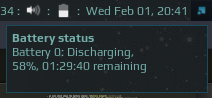 Alternatively you can use a tooltip (check the code):
Alternatively you can use a tooltip (check the code):

- a pop-up warning message which appears on bottom right corner when battery level is less that 15% (you can get the image here):
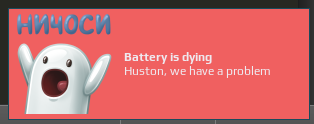
Note that widget uses the Arc icon theme, so it should be installed first under /usr/share/icons/Arc/ folder.
Customization
It is possible to customize widget by providing a table with all or some of the following config parameters:
| Name | Default | Description |
|---|---|---|
font |
Play 8 | Fond |
path_to_icons |
/usr/share/icons/Arc/status/symbolic/ |
Path to the folder with icons* |
show_current_level |
false | Show current charge level |
margin_right |
0 | The right margin of the widget |
margin_left |
0 | The left margin of the widget |
notification |
false |
Display a notification on mouseover |
notification_position |
top_right |
The notification position |
warning_msg_title |
Huston, we have a problem | Title of the warning popup |
warning_msg_text |
Battery is dying | Text of the warning popup |
warning_msg_position |
bottom_right |
Position of the warning popup |
warning_msg_icon |
~/.config/awesome/awesome-wm-widgets/battery-widget/spaceman.jpg | Icon of the warning popup |
*Note: the widget expects following icons be present in the folder:
- battery-caution-charging-symbolic.svg
- battery-empty-charging-symbolic.svg
- battery-full-charged-symbolic.svg
- battery-full-symbolic.svg
- battery-good-symbolic.svg
- battery-low-symbolic.svg
- battery-caution-symbolic.svg
- battery-empty-symbolic.svg
- battery-full-charging-symbolic.svg
- battery-good-charging-symbolic.svg
- battery-low-charging-symbolic.svg
- battery-missing-symbolic.svg
Installation
This widget reads the output of acpi tool.
- install
acpiand check the output:
$ sudo apt-get install acpi
$ acpi
Battery 0: Discharging, 66%, 02:34:06 remaining
local battery_widget = require("awesome-wm-widgets.battery-widget.battery")
...
s.mytasklist, -- Middle widget
{ -- Right widgets
layout = wibox.layout.fixed.horizontal,
...
battery_widget(),
...