|
|
||
|---|---|---|
| .. | ||
| README.md | ||
| bat-wid-1.png | ||
| bat-wid-2.png | ||
| bat-wid-3.png | ||
| bat-wid-22.png | ||
| battery.lua | ||
README.md
Battery widget
Simple and easy-to-install widget for Awesome Window Manager.
This widget consists of:
- an icon which shows the battery level:

- a pop-up window, which shows up when you hover over an icon:
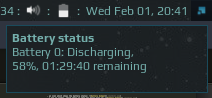
Alternatively you can use a tooltip:

- a pop-up warning message which appears on bottom right corner when battery level is less that 15%:
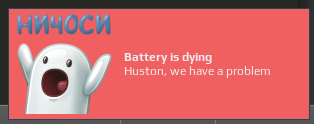
Note that widget uses the Arc icon theme, so it should be installed first under /usr/share/icons/Arc/ folder.
Also it's worth mentioning that if the charge is more that 95% the widget is hidden. This is done intentionally in order to save some space on wibox when laptop is plugged in dock station or power socket. You can edit this behaviour here
Installation
This widget reads the output of acpi tool.
- install
acpiand check the output:
$ sudo apt-get install acpi
$ acpi
Battery 0: Discharging, 66%, 02:34:06 remaining
-
clone/copy battery.lua file to ~/.config/awesome/ folder;
-
include battery.lua and add battery widget to your wibox in rc.lua:
require("battery")
...
s.mytasklist, -- Middle widget
{ -- Right widgets
layout = wibox.layout.fixed.horizontal,
...
battery_widget,
...