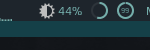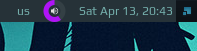|
|
||
|---|---|---|
| .. | ||
| README.md | ||
| custom.png | ||
| out.gif | ||
| volumearc.lua | ||
README.md
Volumearc widget
Almost the same as volumebar widget, but using arcchart:
Supports
- scroll up - increase volume,
- scroll down - decrease volume,
- left click - mute/unmute.
Customization
It is possible to customize widget by providing a table with all or some of the following config parameters:
| Name | Default | Description |
|---|---|---|
main_color |
beautiful.fg_normal |
Color of the arc |
mute_color |
beautiful.fg_urgent |
Color of the arc when mute |
path_to_icon |
/usr/share/icons/Arc/status/symbolic/audio-volume-muted-symbolic.svg | Path to the icon |
thickness |
2 | The arc thickness |
height |
beautiful.fg_normal |
Widget height |
get_volume_cmd |
amixer -D pulse sget Master |
Get current volume level |
inc_volume_cmd |
amixer -D pulse sset Master 5%+ |
Increase volume level |
dec_volume_cmd |
amixer -D pulse sset Master 5%- |
Decrease volume level |
tog_volume_cmd |
amixer -D pulse sset Master toggle |
Mute / unmute |
Example:
volumearc_widget({
main_color = '#af13f7',
mute_color = '#ff0000',
thickness = 5,
height = 25
})
The config above results in the following widget:
Installation
-
Clone this repo under ~/.config/awesome/
git clone https://github.com/streetturtle/awesome-wm-widgets.git ~/.config/awesome/ -
Require volumearc widget at the beginning of rc.lua:
require("volumearc")
...
s.mytasklist, -- Middle widget
{ -- Right widgets
layout = wibox.layout.fixed.horizontal,
...
volumearc_widget,
...