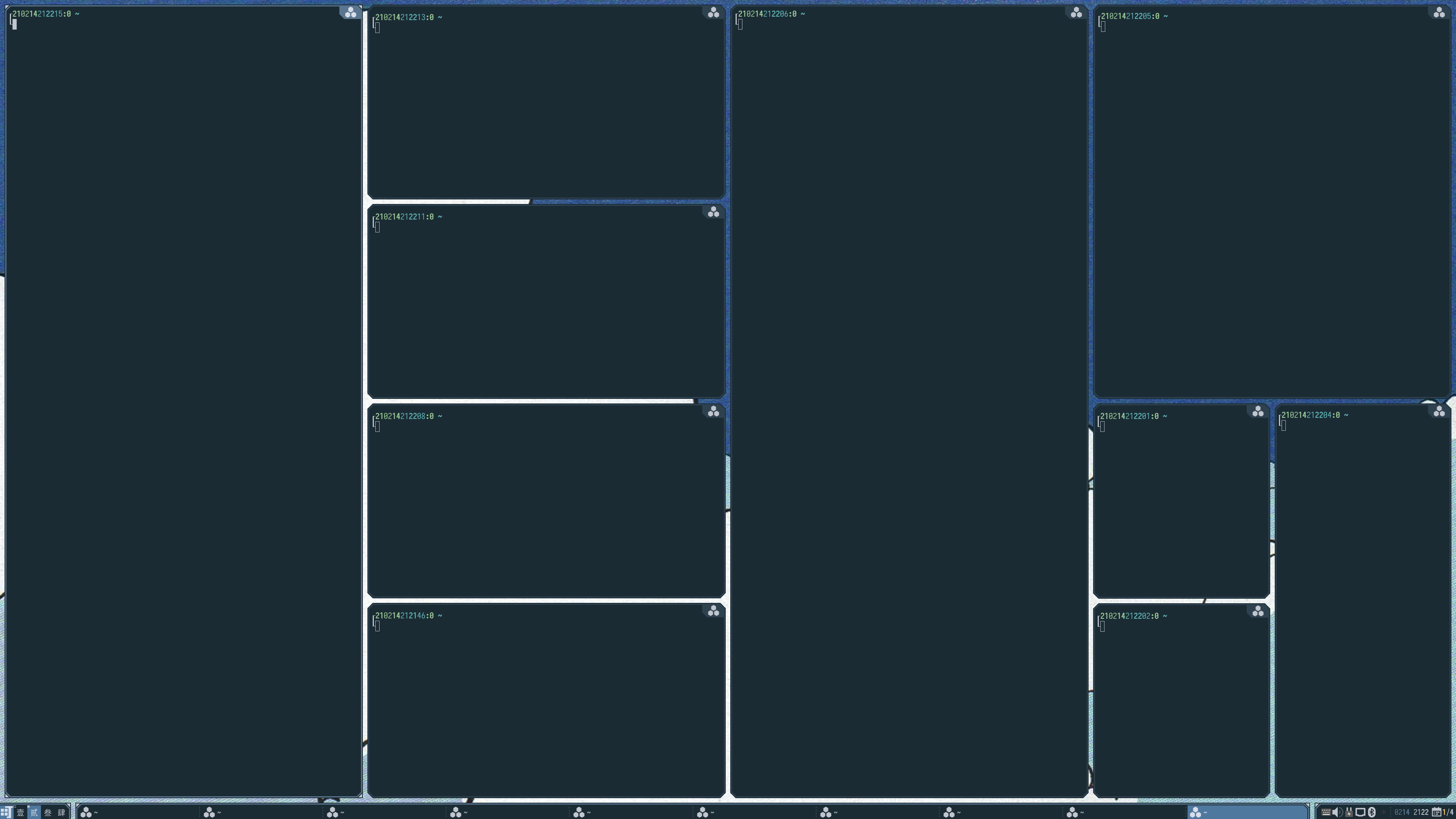|
|
||
|---|---|---|
| LICENSE | ||
| README.md | ||
| editor.lua | ||
| icon.png | ||
| init.lua | ||
| layout.lua | ||
| nested_layout_screenshot.png | ||
| rc.patch | ||
| switcher.lua | ||
README.md
 layout-machi
layout-machi
A manual layout for Awesome with a rapid interactive editor.
Demos: https://imgur.com/a/OlM60iw
Draft mode: https://imgur.com/a/BOvMeQL
Why?
TL;DR --- To bring back control the window layout.
- Dynamic tiling can be an overkill, since tiling is only useful for persistent windows, and people extensively use hibernate/sleep these days.
- Having window moving around can be annoying whenever a new window shows up.
- I want a flexible layout such that I can quickly adjust to whatever I need.
Compatibilities
I developed it with Awesome git version. Hopefully it works with 4.3 stable. Please let me know if it does not work in 4.3 or older versions.
Really quick usage
See rc.patch for adding layout-machi to the default 4.3 config.
Quick usage
Suppose this git is checked out at ~/.config/awesome/layout-machi
Use local machi = require("layout-machi") to load the module.
The package provide a default layout machi.default_layout and editor machi.default_editor, which can be added into the layout list.
The package comes with the icon for layoutbox, which can be set with the following statement (after a theme has been loaded):
require("beautiful").layout_machi = machi.get_icon()
By default, any machi layout will use the layout command from machi.layout.default_cmd, which is initialized as dw66. (see interpretation below).
You can change it after loading the module.
Use the layout
Use local layout = machi.layout.create(args) to instantiate the layout with an editor object. args is a table of arguments, where the followings can be used:
name: the constant name of the layout.name_func: afunction(t)closure that returns a string for tagt.name_funcoverridesname.persistent: whether to keep a history of the command for the layout. The default istrue.default_cmd: the command to use if there is no persistent history for this layout.editor: the editor used for the layout. The default ismachi.default_editor(ormachi.editor.default_editor).
Either name or name_func must be set - others are optional.
The function is compatible with the previous machi.layout.create(name, editor, default_cmd) calls.
The layout editor and commands
Starting editor in lua
Call local editor = machi.editor.create() to create an editor.
To edit the layout l on screen s, call editor.start_interactive(s = awful.screen.focused(), l = awful.layout.get(s)).
Basic usage
The editing command starts with the open region of the entire workarea, perform "operations" to split the current region into multiple sub-regions, then recursively edits each of them (by default, the maximum split depth is 2). The layout is defined by a sequence of operations as a layout command. The layout editor allows users to interactively input their commands and shows the resulting layouts on screen, with the following auxiliary functions:
Up/Down: restore to the history commandBackspace: undo the last command.Escape: exit the editor without saving the layout.Enter: when all regions are defined, hit enter will save the layout.
Layout command
As aforementioned, command a sequence of operations. There are three kinds of operations:
-
Operations taking argument string and parsed as multiple numbers.
hhorizontally split,vvertically split,wgrid split,ddraft split -
Operations taking argument string as a single number.
sshift active region,tset the maximum split depth -
Operation not taking argument.
.finish all regions,-finish the current region,/remove the current region,;no-op
Argument strings are composed of numbers and ,. If the string contains ,, it will be used to split argument into multiple numbers.
Otherwise, each digit in the string will be treated as a separated number in type 1 ops.
Each operation may take argument string either from before (such as 22w) or after (such as w22).
When any ambiguity arises, operation before always take the argument after. So h11v is interpreted as h11 and v.
For examples:
h-v
11 22
11 22
11
11 33
11 33
hvv (or 22w)
11 33
11 33
22 44
22 44
131h2v-12v
Details:
131h: horizontally split the initial region (entire desktop) to the ratio of 1:3:1- For the first
1part:2v: vertically split the region to the ratio of 2:1
-: skip the editing of the middle3part- For the right
1part:12v: split the right part vertically to the ratio of 1:2
Tada!
11 3333 44
11 3333 44
11 3333
11 3333 55
3333 55
22 3333 55
22 3333 55
12210121d
11 2222 3333 44
11 2222 3333 44
55 6666 7777 88
55 6666 7777 88
55 6666 7777 88
55 6666 7777 88
99 AAAA BBBB CC
99 AAAA BBBB CC
Advanced grid layout
More document coming soon. For now there is only a running example.
Simple grid, w44:
0 1 2 3
4 5 6 7
8 9 A B
C D E F
Merge grid from the top-left corner, size 3x1, w4431:
0-0-0 1
2 3 4 5
6 7 8 9
A B C D
Another merge, size 1x3, w443113:
0-0-0 1
|
2 3 4 1
|
5 6 7 1
8 9 A B
Another merge, size 1x3, w44311313:
0-0-0 1
|
2 3 4 1
| |
2 5 6 1
|
2 7 8 9
Another merge, size 2x2, w4431131322:
0-0-0 1
|
2 3-3 1
| | | |
2 3-3 1
|
2 4 5 6
Final merge, size 3x1, w443113132231:
0-0-0 1
|
2 3-3 1
| | | |
2 3-3 1
|
2 4-4-4
Draft mode
This mode is somewhat usable, yet it may change in the future.
Unlike the original machi layout, where a window fits in a single region, draft mode allows window to span across multiple regions. Each tiled window is associated with a upper-left region (ULR) and a bottom-right region (BRR). The geometry of the window is from the upper-left corner of the ULR to the bottom-right corner of the BRR.
This is suppose to work with regions produced with d or w operation.
To enable draft mode in a layout, configure the layout with a command with a leading d, for example, d12210121, or dw66.
Nested layouts
This feature is a toy. It may come with performance and usability issues - you have been warned.
This feature is not available in draft mode.
To set up nested layouts, you first need to check/modify machi.editor.nested_layouts array, which maps an argument string ([0-9,]+) to a layout object.
In machi command, use the argument string with command x will set up the nested layout of the region to the mapped one.
For example, since by default machi.editor.nested_layouts["0"] is awful.layout.suit.tile and machi.editor.nested_layouts["1"] is awful.layout.suit.spiral,
the command 11h0x1x will split the screen horizontally apply the layouts accordingly - see the figure below.
Persistent history
By default, the last 100 command sequences are stored in .cache/awesome/history_machi.
To change that, please refer to editor.lua. (XXX more documents)
Switcher
Calling machi.switcher.start() will create a switcher supporting the following keys:
- Arrow keys: move focus into other regions by the direction.
Shift+ arrow keys: move the focused window to other regions by the direction. In draft mode, move the window while preserving its size.Control[ +Shift] + arrow keys: move the bottom-right (or top-left window ifShiftis pressed) region of the focused window by direction. Only works in draft mode.Tab: switch beteen windows covering the current regions.
So far, the key binding is not configurable. One has to modify the source code to change it.
Caveats
-
layout-machi handles
beautiful.useless_gapslightly differently. -
True transparency is required. Otherwise switcher and editor will block the clients.
License
Apache 2.0 --- See LICENSE