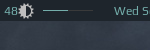2.5 KiB
2.5 KiB
Volumebar widget
Almost the same as volume widget, but more minimalistic:
Supports
- scroll up - increase volume,
- scroll down - decrease volume,
- left click - mute/unmute.
Customization
It is possible to customize widget by providing a table with all or some of the following config parameters:
| Name | Default | Description |
|---|---|---|
main_color |
beautiful.fg_normal |
Color of the bar |
mute_color |
beautiful.fg_urgent |
Color of the bar when mute |
width |
50 | The bar width |
shape |
bar |
gears.shape, could be octogon, hexagon, powerline, etc |
margin |
10 |
Top and bottom margin (if your wibar is 22 px high, bar will be 2 px (22 - 2*10)) |
get_volume_cmd |
amixer -D pulse sget Master |
Get current volume level |
inc_volume_cmd |
amixer -D pulse sset Master 5%+ |
Increase volume level |
dec_volume_cmd |
amixer -D pulse sset Master 5%- |
Decrease volume level |
tog_volume_cmd |
amixer -D pulse sset Master toggle |
Mute / unmute |
Example:
volumebar_widget({
main_color = '#af13f7',
mute_color = '#ff0000',
width = 80,
shape = 'rounded_bar',
margins = 8
})
Above config results in following widget:
Installation
-
Clone this repo under ~/.config/awesome/
git clone https://github.com/streetturtle/awesome-wm-widgets.git ~/.config/awesome/ -
Require volumebar widget at the beginning of rc.lua:
local volumebar_widget = require("awesome-wm-widgets.volumebar-widget.volumebar") -
Add widget to the tasklist:
s.mytasklist, -- Middle widget { -- Right widgets layout = wibox.layout.fixed.horizontal, ... --[[default]] volumebar_widget(), --[[or customized]] volumebar_widget({ main_color = '#af13f7', mute_color = '#ff0000', width = 80, shape = 'rounded_bar', -- octogon, hexagon, powerline, etc -- bar's height = wibar's height minus 2x margins margins = 8 }), ...
Troubleshooting
If the bar is not showing up, try to decrease top or bottom margin - widget uses hardcoded margins for vertical alignment, so if your wibox is too small then bar is simply hidden by the margins.